Draw in an analog style using Clip Studio Paint.

今回は、クリップスタジオペイントを使って、アナログ風に描きました。
設定はこちらです。
This time, I used Clip Studio Paint to draw in an analog style.
Here are the settings.
- B4 350dpi
- 鉛筆ツールの濃い鉛筆を使う Use the dark pencil of the pencil tool
- ブラシサイズを0.7pxにする Set the brush size to 0.7px
鉛筆ツール設定はこのようにーThe pencil tool settings are as followsー
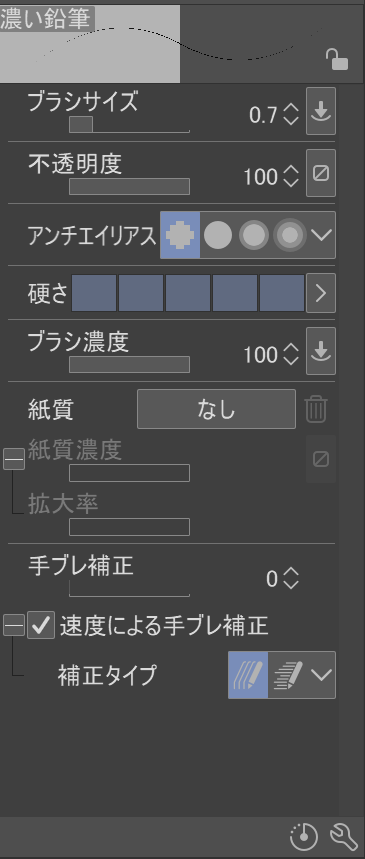
アンチエイリアスを左側の無しにすると、モノクロで描くようにザラザラ感を表現できます。
これによってアナログ風に見せられるわけですが
他は、自分の好きなように変えてみてください。
こちらに表示されてない項目は、右下にある、スパナのマークで色々追加することができます。
自分はあんまり試してないんだけど、人によってはこだわるところも出てくると思うので、リセットも可能なのでじゃんじゃん変えてみて自分に合ったのを探してみてください。
If you turn anti-aliasing off on the left, you can create a grainy texture, like drawing in monochrome.
This gives it an analog look,
but feel free to change the other settings as you like.
You can add various items that are not shown here by clicking the wrench icon in the bottom right.
I haven't experimented much myself, but I'm sure some people will be particular about certain things, so since you can reset the settings, try changing them as much as you like and find what suits you best.
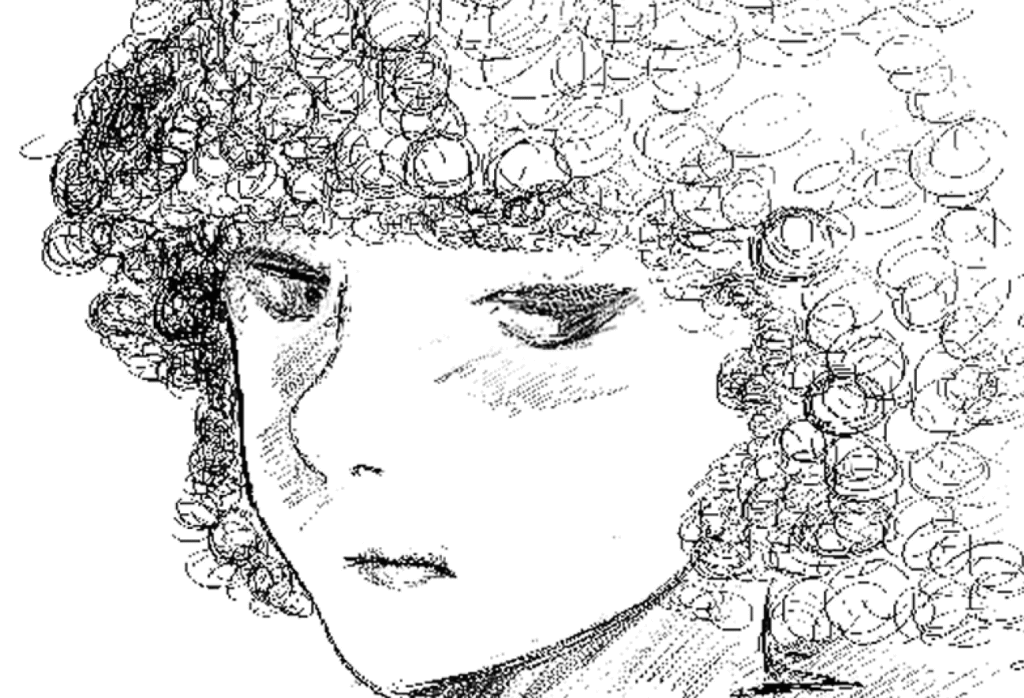
顔を拡大するとこれ。
アナログで描いて、スキャンしたように見えるでしょ。
This is what the face looks like when you zoom in.
It looks like it was drawn manually and then scanned.
さらに塗ってみるーTry painting it with more colorー
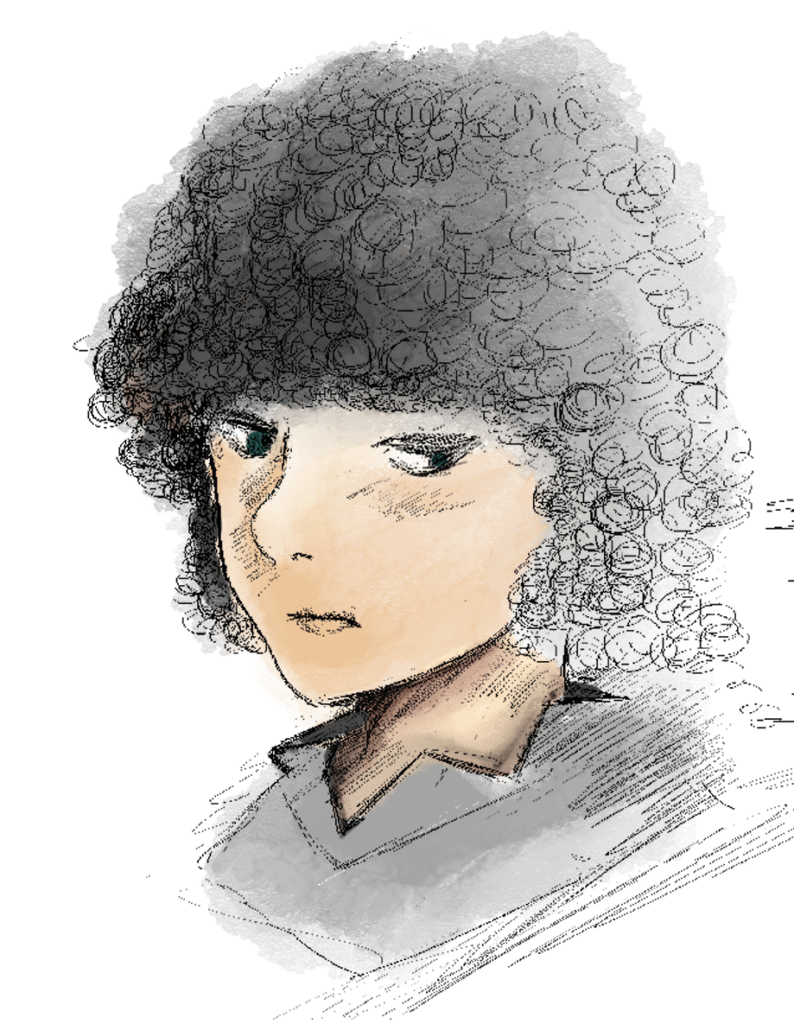
こちらも先ほどの鉛筆ツールに、アンチエイリアスを右側にしたものです。
紙質はインパストにしています。
This is also the same pencil tool as before, with anti-aliasing set to the right.
The paper texture is set to impasto.
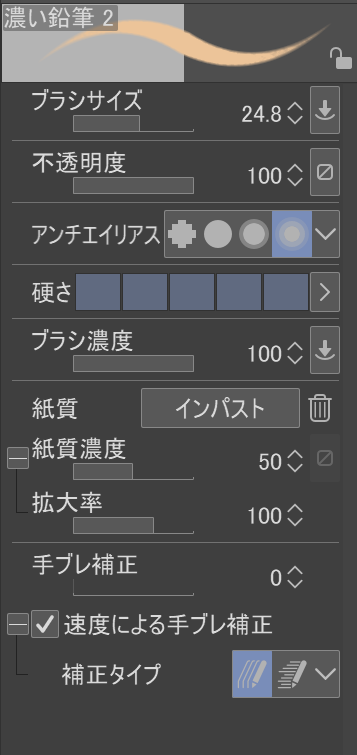
塗った後に、影や多色となじませるときに使うのは、「質感残しなじませ」
これもインパストにしております。
設定は初期設定のままで特に変えていません。
After painting, to blend with shadows and other colors, I use "Blend with Texture."
I also set this to Impasto.
I left the settings at their default settings and didn't make any changes.
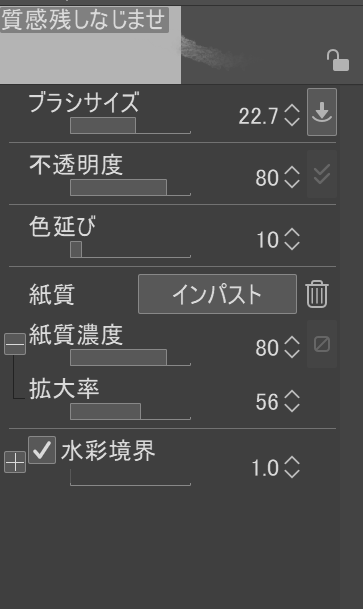
^^) _旦~~